OBD2 Categories
Recent Articles
-
Troubleshooting: Autel Tablet VCI Bluetooth Connection Issues February 25, 2025
-
How to Transfer Ownership of Your Autel Device to Another Person? February 25, 2025
-
How to Reset Your Autel Account Password? February 25, 2025

New Releases
How to Update Your Autel Scanner Using a TCP Card
How to Update Your Autel Scanner Using a TCP Card
Step 1: Purchase a TCP Card
First, you need to purchase a TCP card from an authorized dealer. You can find the appropriate model and complete your purchase by visiting the link: https://www.diagmart.com/pages/software-update.
After completing the purchase, send your device's serial number to sales@diagmart.com. You will receive your activation code within 24 hours.
Step 2: Activating Your TCP Card
Step-by-Step Renew Guide
- Choose the "Update" menu on your device, and click the "Renew" button on the update screen.
- Scroll down and, at the payment methods, choose "Autel TCP Card".
- In the pop-up window, enter the activation code we sent you and finish the procedure.
You can refer to the video guide here: https://www.youtube.com/watch?v=w8tRYlfpyQ0.
Step 3: Other Situations
You may not find the TCP option on your device. This could be because your device is not an e-commerce model. In this case, you can use the activation code on the official website.
Steps:
- Log in to pro.autel.com.
- Find the "Redeem" option.
- Enter your device information and activation code.

Potential Issues
1. Code Already Used
If you receive a message stating that the activation code has already been used, don't worry. You may have successfully activated the subscription. Please check if your subscription date has been updated or try restarting the device.
2. Invalid Code
If the interface shows that the activation code is invalid, it might be because the update you purchased does not match your model. Please contact us for assistance with exchanging the update.