How to Upload Vehicle Logs on Autel KM100?
How to Upload Vehicle Logs on Autel KM100?
When using the Autel MaxiIM KM100/KM100X/KM100E, you might encounter issues that need further assistance from our support team. To help our engineers understand the exact problem you're facing, you'll need to upload vehicle logs. Here's a guide on how to do it:
Methods for Uploading Vehicle Logs
There are two methods for uploading vehicle logs:
- Upload directly from the device after performing the necessary function.
- Upload from the Data Manager's historical records.
Method 1: Upload Logs Directly from the Device
1. Perform the function you need on the device. The device will record your actions. After completing the function, you can upload the log.

2. Click on the log upload button located in the upper right corner of the device. Select the type of issue you encountered and provide a detailed description of the problem.

3. Click 'Send' to upload the log. The upload will be successful, and you can view your uploaded content under “Data Logging”.

Method 2: Upload Logs from Data Manager
1. Return to the home screen and click on “Data Manager” followed by “Data Logging”.

2. View the historical records.

3. Select the record you need to upload and describe the specific issue you encountered.

Provide Your Device Serial Number
Finally, provide your device's serial number (S/N) to us so that our engineers can review the uploaded logs.

If you need any assistance, please feel free to contact Autel's authorized dealer at: sales@diagmart.com.