How to Upload Data Logging on Autel MaxiSys Tablet
on
0 comments
How to Upload Data Logging on Autel MaxiSys Tablet
When diagnosing a vehicle with your Autel MaxiSys tablet and encountering an issue, you can upload a data log to help us understand and resolve the problem. Follow the steps below to upload your data log:
Step 1: Start Data Logging
When you encounter an issue while diagnosing, follow these steps to start the data logging process:
- Tap the icon at the top of the screen with three dots on the navigation bar.
- Select the type of issue you're facing.
- Click on “New Data Logging.”
- Fill in the required information such as the "Reason for sending," vehicle information, etc.
- Click the "Upload" button at the top right corner to upload the log.
Step 2: Access and Review the Uploaded Log
Once the data log is uploaded, follow these steps to access and review it:
- Find the “Data Manager” icon on your tablet's desktop and click to open it.
- Click on “Data Logging” to view the logs.
- Locate the log you just uploaded and click to open it to review the details.
If you need further assistance, feel free to contact us through our contact page. Our team is always ready to help!
Best Sellers
Spring Sale
Spring Sale
Spring Sale
Spring Sale
Spring Sale
Spring Sale
Spring Sale
Spring Sale
Spring Sale
Spring Sale
Spring Sale
Spring Sale
Spring Sale
Spring Sale
Spring Sale
Spring Sale
Spring Sale
Spring Sale
Spring Sale