How to Update Autel MaxiTPMS TS401
TS401 Software Update Instructions
Required Files:
Note: TS401 needs no registration.
Step-by-Step Update Instructions:
-
Download and Install MaxiLinkII:
Click MaxiLinkII to download the application and install “MaxiLinkII” on your PC.
After installation, the “MaxiLinkII” shortcut will appear on your desktop.
-
Download TS401 Software Update Pack:
Click TS401 Software Update Pack to download the zip file.
To unzip the file, right-click on the downloaded file and select “Extract All”. Make sure to note the location of the extracted folder.
-
Connect the Tool to Your PC:
Connect the TS401 tool to your computer using the supplied USB cable and select “Update Mode” on the tool.
-
Launch MaxiLinkII:
Open MaxiLinkII on your PC. On the left-hand side of the screen, under the TPMS tab, select TS401.
-
Update Program:
Under Update Program, click on “Select File” and browse to the software update file you downloaded earlier. Open the folder labeled GL, select the
.binfile inside, and click “Update”.The application will communicate with the tool and begin the update. Once completed, both the PC application and the tool will display a confirmation message.
-
Update DTC:
Next, under Update DTC, click on “Select File”, browse to the file (the extension should be
.aut), and click “Open”. Then click on “Update”.Once completed, both the PC application and the tool will display a confirmation message.




IMPORTANT: Both the TS401 file and the DTC file must be updated for the tool to function correctly.