How to Install an SD Card into an Autel Scanner?
How to Install an SD Card into an Autel Scanner?
Why would you want to install an SD card into your Autel scanner? One possible reason is that when you're trying to install a new vehicle software, your device might fail to download it and notify you that there is insufficient space.

If you encounter this situation, how can you resolve it? First, you could delete some vehicle software to free up space (but this is not highly recommended). To install an SD card on an Autel device, you first need to know where the SD card slot is located. Let's find it together.
Step-by-Step Guide to Install an SD Card
Let's take Autel Maxisys Elite as an example.
1. Turn your tablet to its back side. Use a screwdriver to remove the screws on the back cover and take off the panel. You should see the battery.

2. The SD card slot is located in the upper left corner. Gently move the battery aside.

3. You will now see the slot where the SD card should be inserted.

4. Insert the SD card you have prepared into the slot. Once it's securely in place, reposition the battery, replace the cover, and screw it back on. Your tablet should now be back to its original state.
Final Steps
5. Power on your tablet and navigate to the Data Manager. Tap on Vehicle Management, and move any software that you don't need to use immediately to the SD card.

This way, you've freed up space while still being able to access the software stored on the SD card whenever needed. Once you've cleared the necessary space, you can proceed to download the vehicle software you need.