My Scanner Shows "Please reconnect the main diagnostic line", What should I do?
on
0 comments
My Scanner Shows "Please reconnect the main diagnostic line", What should I do?

This option allows you to upgrade the firmware of the tool. Connect the tablet to the vehicle through DLC and use the USB type-C cable for power supply. Follow the on screen instructions to complete the operation. Internet connection is necessary for this operation.
To upgrade the firmware
- 1. Connect the tablet to the vehicle using the main cable.
- 2. Tap Settings on the MaxiCheck Job Menu.
- 3. Tap Firmware Upgrade on the left column.
- 4. Tap the Update Now button to upgrade the latest firmware version.
- 5. Tap the Home button on the top-left corner to return to the MaxiCheck Job Menu, or select another setting option for system setup.
Best Sellers
Spring Sale
Spring Sale
Spring Sale
Spring Sale
Spring Sale
Spring Sale
Spring Sale
Spring Sale
Spring Sale
Spring Sale
Spring Sale
Spring Sale
Spring Sale
Spring Sale
Spring Sale
Spring Sale
Spring Sale
Spring Sale
Spring Sale